Joomeo is one of the most effective online photo and video sharing solutions. Detailed rights management allows you to secure your images in a locked space, and only you have the key.
Sharing by contact group allows you to centralise the configuration of your authorisations and to more easily control what your guests can do on your Joomeo space.
Here’s how to do it.
Create a contact group
- Go to “Contacts” in your Joomeo space.
- Click on the “New Group” button at the top right of the window.
- Enter the name of your contact group.
- Check the contacts you wish to add to the group.
- If a person you want to invite is not on your contacts list, enter their email address in the text box provided and click “Add email to your contacts”. It’ll automatically be added to your Joomeo contacts book and to members of the group.
- Confirm your choice by clicking on the “APPLY” button.
The contact group is immediately created and is visible just above your contacts list.
Sharing and album or file with one or more contact groups
- In your Joomeo space, choose the album or file to share and click on it.
- Click on the share icon at the top right of the window.
- In the resulting window, click on the “Share to contact groups” button.
- Tick the relevant contact group(s).
- Set the appropriate permissions for each group (downloading, importing, ordering from the photo lab, comments).
- Click on the “CONTINUE” button.
- Tick the “Send an invitation message to group contacts” box to alert all members of each group that you have just shared something.
- If you wish, you can personalise your invitation message, then click on the “SHARE” button.
All members of the selected contact group now have access to the album you have just shared with them. If you have sent them an invitation, they’ll receive a message from you containing a link to your Joomeo space and a reminder of their login details.
Creating a contact group and sharing an album (or file) at the same time
- Enter the album or folder you wish to share.
- Click on the share icon at the top right of the window.
- In the resulting window, click on the “Share to contact groups” button.
- In the text field of the new window, enter the name of the group you wish to create.
- Click on “Create this contact group” in the lower part of the window.
- On the screen that pops up, tick each contact that will be part of the group.
- You can add a guest who is not on your contact list. To do so, enter their email address and click on “Add email to your contacts”. It will be automatically added to your Joomeo contacts list and to members of the group.
- Set the appropriate permissions for the new group (downloading, importing, ordering from the photo lab, comments).
- Click on the “CONTINUE” button.
- Tick the “Send an invitation message to group contacts” box if you wish to alert group members of your sharing.
- Consider personalising the message of your invitation for a more personal touch, then click on the “SHARE” button.
Some important information to be aware of
- What happens when a new member is added to a contact group?
This new member automatically has access to all the albums shared with the group and enjoys the same permissions.
- What happens if you remove a member from the group without removing them from your contact list?
The contact in question loses access to albums shared with the group. They retain their rights to the albums that have been shared with them individually.
- What happens if one of the group members already has access to some of the albums you share with the group but with different permissions?
The individual rights of a contact take precedence over those of the group. So if a member already has access to one or more of the albums you share with their group, they will simply have personalised permissions on those albums.
If the person in question is part of several groups of contacts who have access to the same albums but with different permissions, they will benefit from the overlapping permissions of each group.
Conclusion
Sharing albums and folders via contact groups is a powerful feature that makes it easier to share your images without compromising their security.
Take special care to determine your various contact groups and to set up their authorisations correctly. This will allow you to increase your efficiency and peace of mind!
Find all our tutorials in the Tips and Tutorials section of our blog and in the Joomeo tutorials playlist on YouTube.













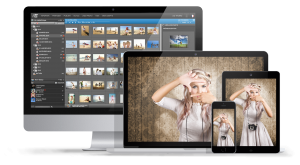


Add comment